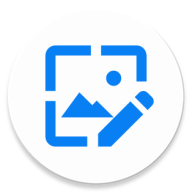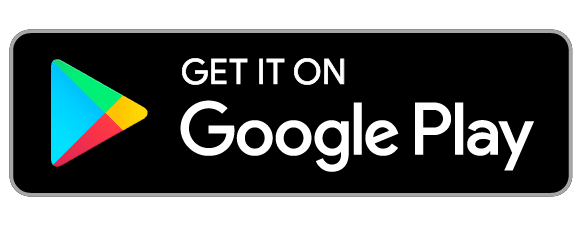
Take a screen capture or snap a photo to create a note.
You can add a new note in several ways.
1. Tap + on the first screen to add a new note.
2. Tap the capture button to capture the screen and take a note when you need to.
3. You can add a new note by sharing an image from your gallery.
4. If you find an image you want to save while surfing the internet, save it to a Capture note as Shared.
Float images to the screen.
Keep notes you don't want to memorize on your screen with the Float a note feature.
Just touch the note and select the floating menu.
Crop and save just the part of the image.
Whether you've taken a screen capture, snapped a photo, or saved an image via image sharing, you can use the crop feature to trim the image down to just what you need.
App Lock.
You can lock the app to prevent others from viewing your notes.